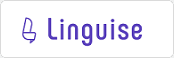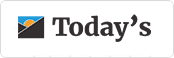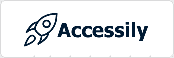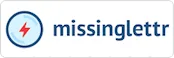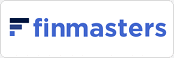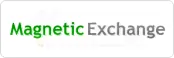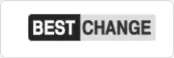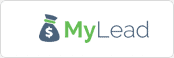See Further, Compete Smarter and Win Bigger!
We help you amplify your digital business' competitive edge!
We Fill the Blanks in Your Digital Marketing & Sales Strategies!
We know you’re busy running a business: developing new functionalities, ensuring your customers are happy, and managing a team.
Stay focused on growth while we scout your market and competitors, uncover their relevant strategies, and shape your next winning moves. We avoid the red oceans, identify the trends of tomorrow in your market, and find growing opportunities.
With over ten years of experience in digital business growth and over six in competitive intelligence, we have the expertise, tools, and experience to check competitors’ marketing channels, extract the correct information, and reveal their winning strategies.
Custom Solutions That Accelerate Digital Growth
Our unique, custom-tailored approach at Competico has helped dozens of digital businesses like yours accelerate their growth and increase their market share. Whether you sell a digital product or service online, whether B2B or B2C, as a startup or an established brand, we can provide insights, growth, and more sales!
We offer done-for-you, done-with-you, or do-it-yourself levels of research, strategy, support, and implementation that will match your vision and budget and exceed your expectations.
Competitive Intelligence
Get actionable insights about your market(s), industry, and competitors to support your decision-making process. Also, know their winning strategies so you can plan your expansion accordingly.
SEO & Organic Growth
We developed a proven battle-tested SEO framework (ASIGO®) to optimize your website, improve organic rankings, and increase traffic, leads, and sales even in difficult times or competitive niches.
SEO Audit & Strategy
Get a clear picture of what works and what doesn’t in your digital marketing, along with a proven roadmap based on your goals and budget to improve it and increase your market share.
Are you curious to see what we know about your competitors?
Customers We Proudly Helped To Sell More
We have helped over 100 digital businesses unleash their potential to generate leads, customers, and sales through competitive intelligence and organic marketing. Check below some of the brands we elevated:
Latest Learning Resources
Want to learn about the latest competitive intelligence and SEO trends, innovative online strategies, and the best SEO practices? Then, I recommend checking the COMPETICO blog, where we post weekly guides, experiments, and tutorials.
Get in touch with Daniel Stanica, the COMPETICO founder
We are eager to discuss new projects and ideas. Also, we want to show you how we leverage the power of our organic marketing and competitive intelligence services to help your digital business grow.
About me

Just fill out the form so I can show you how, with my colleagues, we can accelerate your business growth and increase your market share.